*NEW* - User Attached Forms Webpage
By popular demand we have created a new User Attached Forms webpage on the SPA/OSP/CGA website. The webpage provides instructions on how to attach User Attached Forms, as well as commonly used template forms for NIH and USDA. We hope to continually update this webpage with additional instructions and templates that will assist with preparing system-to-system applications.
The webpage is located under the Proposal Development & Submission menu, within the Prepare Proposal Development Document section. 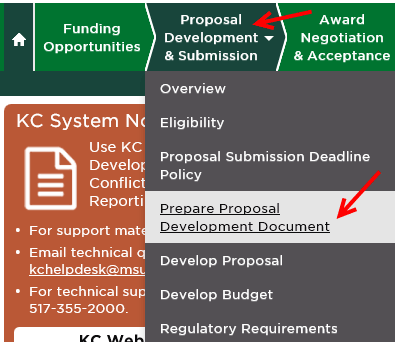
How to Budget Graduate Students
We’ve received a lot of questions on how to budget graduate assistants. It is important to note that the Appointment Type for a graduate assistants should always be 12M Duration (even when appointing a grad for less than a 12 month appointment). This designation plays an important role in how the health benefits are calculated for grads. Below are three scenarios for budgeting graduate assistants. All scenarios assume a 10/1/17-9/30/18 budget period.
Scenario 1 – The graduate student will be appointed for twelve months at $30,000. 
- Select Grad Student from the To be named lookup
- Select the Job Code that applies to the grad. This is an important step, especially if you are adding more than one TBN grad student to your budget.
- Leave the Appointment Type at 12M Duration
- Enter the full grad stipend in the Base Salary field
- Edit the Salary Effective Date to be the start date of the project
Remember to click save before adding the grad in the Personnel Detail section. Once you’ve added your grad with the Graduate Student object code, complete the details as follows: 
- Leave the Start and End Dates at the default for the 12 month project period.
- Enter 100% in the % Effort and % Charged fields
- Note that the requested stipend is at $30,000 and the health benefits are appropriately calculated at $3,102.67
Scenario 2 – The graduate student will be appointed during the academic year at $20,000.
NOTE: For ease in data entry you can enter a 9 month grad the same as a twelve month grad, however this will cause the number of person months on the federal budget forms to be incorrect. If you are completing an S2S application and would like the person months to be correct on the federal forms, take the following steps:
When the graduate student’s appointment is less than the 12M Duration we have to annualize the stipend for the Base Salary field in order for the stipend to calculate correctly in our budget. To annualize the stipend, divide the stipend for the grad by the number of months they are being appointed.
- $20,000/9 months = $2,222.22.
- Take the answer and multiply by 12 months in order to annualize the amount.
- $2,222.22 * 12 months = $26,666.67.
- Enter $26,666.67 in the Base Salary field.

- All entries are the same as Scenario 1 except for the Base Salary field.
Once you’ve added your grad with the Graduate Student object code, complete the details as follows: 
- Similar to AY faculty, the grad student must be added with two lines to match the dates of the academic year.
- The Period Type should be changed to Academic.
Scenario 3 – Sticking with the details from Scenario 1, however the grad has a split appointment and is working 50% on this project and 50% on another project.
If you are budgeting a grad who will be splitting their appointment with another project, enter the base salary at the full (100%) stipend amount. In the % Effort and % Charged fields enter the percent that is being appointed to the project. This will tell the system that the stipend and health benefits should be reduced to the percentage of appointment that is being budgeted to the project. 
*CORRECTION* - Stipend Object Code for NIH Senior Fellows (F33)
In Issue 9 of the Friday Updates, dated 7/21/2017, we included an article that provided instructions on how to budget NIH fellowships for S2S submissions. In that article we provided you with the incorrect stipend object code for Senior Fellowship Applicants. The object code that should be used for Senior Fellowship applications (F33) is: NIH Senior Fellowship Stipend. We will be revising the article posted on our website to include the correct stipend object code for Senior Fellow applications.
Updates to the Budget Summary Total Report
Last week we pushed revisions to the Budget Summary Total Report. After pushing the report the following issues were brought to our attention:
- Budgets with only one project period are not including the fringe benefits in the totals. Budgets with more than one project period are calculating correctly.
- The amounts are including cost share. This report was not intended to include cost share. If you would like to print a budget with cost share amounts, please select the Budget Costshare Summary Report.
- The % Charged column was not calculating correctly for AY faculty.
These issues will be fixed over the weekend.
*NEW* - Budget Total Report
This week we have introduced changes to the Budget Total Report. This report rolls up the detail into a condensed budget for the major budget categories. The revisions to this report will be effective on Monday, August 7th. Below is a sample of what the report will look like. 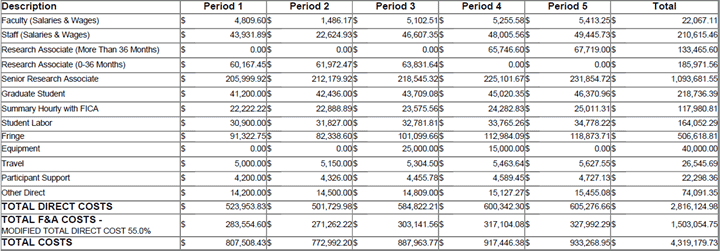
To access the Budget Summary Total Report, navigate to the Budget Actions tab within the Budget Module, click show on the Print Forms panel, and click print in the line for this report (line 6). 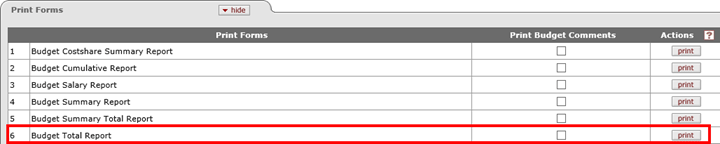
Co-PD/PI and Co-Investigator Roles
Proposals for all sponsors (excluding NIH and CDC), will now have the option to add Key Personnel with the role of Co-PD/PI or Co-Investigator. Previously, when you added a Key Person with the Co-Investigator role, their role on the Research & Related Senior/Key Person Profile form would be Co-PD/PI rather than Co-Investigator. Effective Monday, August 4th, for all sponsors (excluding NIH and CDC) when you add someone on the Key Personnel tab with the Proposal Role of Co-Investigator a box will display for Co-PD/PI. If you check the box, the person will be added with the Co-PD/PI role.


If you do not check the box, the person will be added with the Co-Investigator role.


The role selected will populate the Research & Related Senior/Key Person Profile form.
For NIH and CDC proposals, you will continue to get a box for Multi-PI when you select the Co-Investigator role. This functionality has not changed.
The Personal Data form that is required for some S2S applications was receiving an error when more than four Co-PD/PIs were added to the proposal. This validation has been removed. Going forward, you can add more than four Co-PD/PI’s to the proposal without receiving an error, however only the first four Co-PD/PI’s listed in the proposal will populate on the Personal Data form. This is to match the Grants.gov specifications provided for the form.

